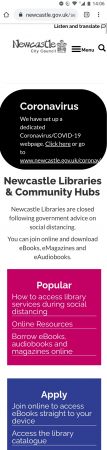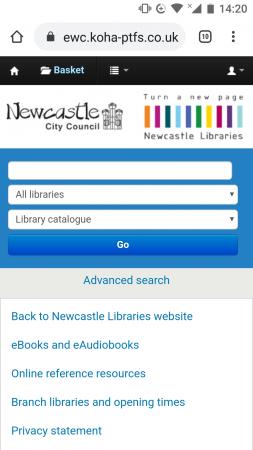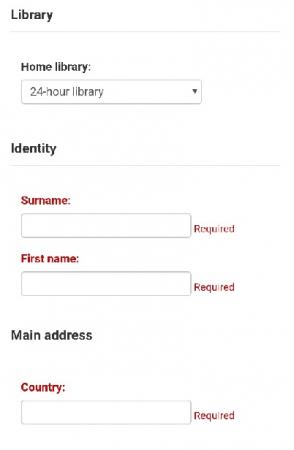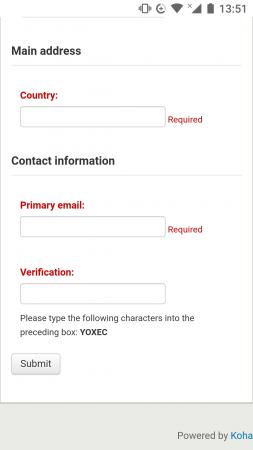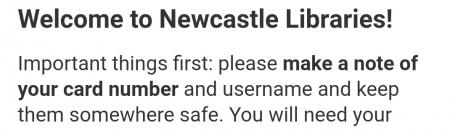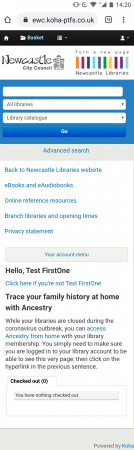A guide to joining Newcastle Libraries online
A guide to joining Newcastle Libraries online
Many people are joining our library service to access our huge collections of eBooks, eMagazines, eAudiobooks and eComics.
It couldn't be simpler to join online and it's all automatic. You can access eBooks, eAudiobooks and magazines from a huge selection including newly release titles from Borrowbox
Please note if you'd like to borrow books and library items or use a library PC you will need to convert to full membership.
| 1. To register you need to visit our online catalogue |
|
| 2. You are now in Newcastle Libraries’ Koha website where you can ‘Register a new account’: |
|
| 3. Scroll down and ‘24-hour library’ is selected for you. You cannot change this field. Complete the following fields with your details:
|
|
| 4. You now see an information page saying confirmation will be emailed to you in the next 5 minutes. You must follow the instructions in your email within 5 days. | 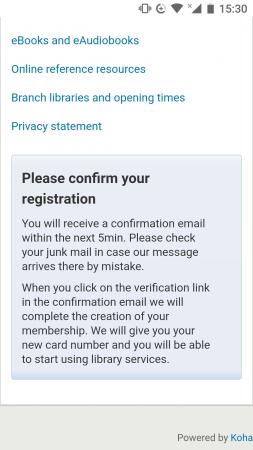 |
| 5. Go to your emails and open the email from information@newcastle.gov.uk. The title is ‘Verify your Newcastle Libraries membership’. Click or tap on the first hyperlink to continue with the registration process. |
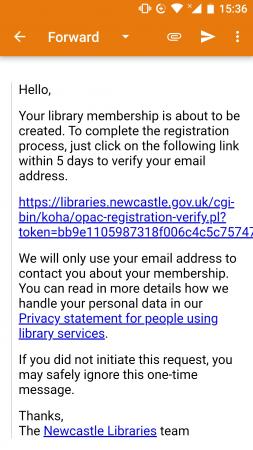 |
| 6. You will be taken to this screen: | |
| 7. Read the section under Registration Complete! It’s really important at this stage to make a note of a. your Username, b. password, and c. the long Card number you’ve been given. Notice the orange login section. On this occasion, your login details (Library Card Number and PIN/password) have been entered for you. Click Log in. |
|
| 8. You can now see Your summary screen: |
|
| 9. Notice that the black bar at the top has an icon of a person. Click or tap on the drop-down bar to see the Welcome message to your account: Welcome [Your Name] because you are logged into your account. Also, in the black bar are the words Log Out in red text. When you have finished your visit to our library pages, this is where you will go to log out. | |
| 10. The first thing to do on this webpage is change your password. Look down menu and select your account menu to see more options. Click or tap on change your password. | 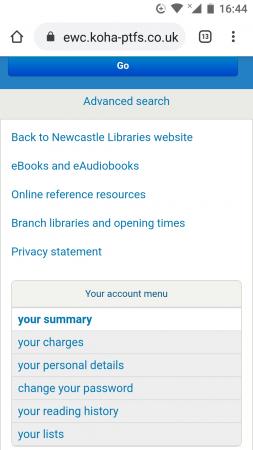 |
| 11. The following screen opens up: You must enter your Current password in the first field. This is the one you made a note of earlier. It must be entered in exactly the same format of upper and lower case letters, numbers and/or symbols. Move to the next field: New password. Choose a password which is something you can easily remember. Your new password must be at least 4 characters long. Type the same new password into the next field: Re-type new password. Click or tap on Submit changes. |
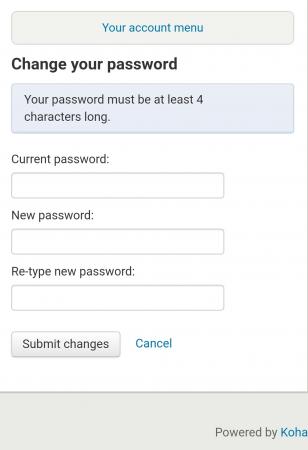 |
| 12. You will see the following confirmation that your password was changed. Please remember your new password – you will need it to get into your library account next time you visit these library pages. |
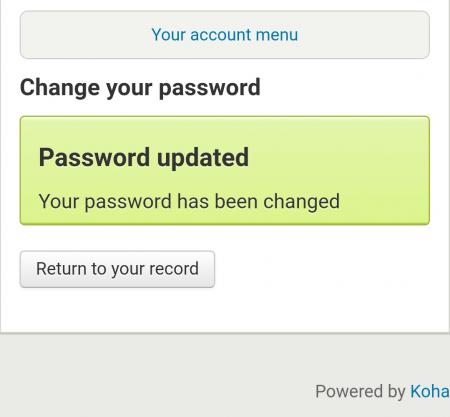 |
| 13. Click Return to your record. You will go back the Your summary page. | 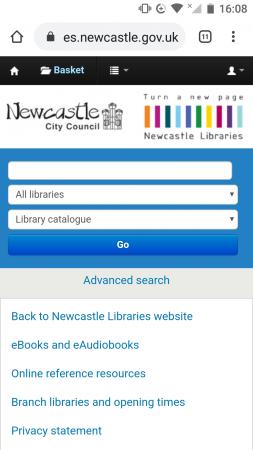 |
| 14. You now have an online only membership.
You can use the membership number and PIN to log into Borrowbox for eBooks and eAudiobooks and eMagazines You can use our online reference resources. The link takes you back to a Newcastle City Council’s webpage which has links to many available online resources.
|
|
Did you know?
You can borrow from a huge selection of eBooks, eAudiobooks and eMagazines?
If you would like to give us feedback on our website, please complete this short online form.